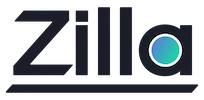Deploy and Operate Zilla
Deploy and Operate Zilla
Install on MacOS via Homebrew
You can install Zilla using our homebrew tap.
brew tap aklivity/tap
brew install zillaNow you can run any zilla.yaml config.
zilla start -ve -c ./zilla.yamlRunning Zilla via Docker
You can run your zilla.yaml config inside a container. If you want to deploy on Kubernetes, use our helm chart.
docker run -v ./zilla.yaml:/etc/zilla/zilla.yaml ghcr.io/aklivity/zilla:latest start -veDeploying Zilla via Helm
Go to the Zilla artifacthub page to learn more about installing Zilla using Helm.
helm install zilla oci://ghcr.io/aklivity/charts/zilla --namespace zilla --create-namespace --wait \
--values values.yaml \
--set-file zilla\\.yaml=zilla.yamlThe Zilla configuration is in the zilla.yaml file, which is added to the Helm install using the --set-file zilla\\.yaml=zilla.yaml argument.
Mapping TCP ports through the official ingress-nginx ingress controller
You can define your TCP ports to services mapping in a tcp-services ConfigMap. Official documentation on this method can be found in the Exposing TCP and UDP services guide.
kubectl create configmap tcp-services \
--from-literal=7183="$NAMESPACE/$SERVICE_NAME:7183" \
--from-literal=7151="$NAMESPACE/$SERVICE_NAME:7151" \
-n ingress-nginx -o yaml --dry-run=client | kubectl apply -f -You will need to download the YAML manifest for the ingress controller. You can find an example on the Ingress Nginx Quickstart guide
curl https://raw.githubusercontent.com/kubernetes/ingress-nginx/controller-v1.10.1/deploy/static/provider/cloud/deploy.yaml > ingress-deploy.yamlOnce you have the Ingress Nginx YAML manifest, you must add the TCP port proxies for the ingress controller to allow your ports to pass through.
Here is how to add ports 7183 and 7151 to the service/ingress-nginx-controller.
kind: Service
metadata:
...
name: ingress-nginx-controller
namespace: ingress-nginx
spec:
...
ports:
...
- name: proxied-tcp-7183
port: 7183
targetPort: 7183
protocol: TCP
- name: proxied-tcp-7151
port: 7151
targetPort: 7151
protocol: TCP
...Finally, we need to configure the Ingress Nginx controller to look for port mappings in the tcp-services by adding the --tcp-services-configmap=$(POD_NAMESPACE)/tcp-services argument to the Deployment container args.
kind: Deployment
spec:
template:
spec:
containers:
- args:
- /nginx-ingress-controller
...
- --tcp-services-configmap=$(POD_NAMESPACE)/tcp-servicesCreate the ingress controller:
kubectl apply -f ingress-deploy.yamlThe ingress controller will allow your ports to pass through, and you can configure which services should receive the requests made at those ports.
Adding files to the Zilla pod
All local files referenced in a zilla.yaml config should be found in a location relative to the Zilla install location /etc/zilla. The best way to get your files into a pod is by using configmaps. Below you will find one option using configmaps and volume mounts to add your files into the Zilla pod.
From a single file.
kubectl create configmap my-files-configmap --from-file=my-file.txt -n $NAMESPACE -o yaml --dry-run=client | kubectl apply -f -All files in a folder. This does not add folders recursively and each folder needs to be individually mapped
kubectl create configmap my-folder-configmap --from-file=path/to/my-folder/ -n $NAMESPACE -o yaml --dry-run=client | kubectl apply -f -
Once you have the files you need stored in a configmap you can mount them as volumes into the Zilla pod at the install location /etc/zilla.
:::
...
volumeMounts:
- name: my-files-volume
mountPath: /etc/zilla/files
- name: my-folder-volume
mountPath: /etc/zilla/folder
volumes:
- name: my-files-volume
configMap:
name: my-files-configmap
- name: my-folder-volume
configMap:
name: my-folder-configmapGet diagnostics from Zilla pods
For every running Zilla pod you will need to first copy the /var/run/zilla directory to make sure no additional files are written while it is compressed then compress the full directory to make it easier to copy.
kubectl get pod \
-l "app.kubernetes.io/name=zilla" \
-n $NAMESPACE \
--field-selector=status.phase=Running \
-o custom-columns=name:metadata.name --no-headers \
| xargs -I{} kubectl exec {} -n $NAMESPACE -c zilla -- sh -c "cp -r /var/run/zilla /tmp/zilla && tar czf /tmp/zilla.tar.gz /tmp/zilla && rm -rf /tmp/zilla"Copy the compressed /var/run/zilla directory off of the pod into your local directory using the pod name.
kubectl get pod \
-l "app.kubernetes.io/name=zilla" \
-n $NAMESPACE \
--field-selector=status.phase=Running \
-o custom-columns=name:metadata.name --no-headers \
| xargs -I{} kubectl cp -n $NAMESPACE {}:/tmp/zilla.tar.gz ./{}.tar.gzNow you have a copy of the Zilla runtime directory for each running pod. This information can be used to diagnose all of the traffic zilla has managed.
Auto Reconfigure
Zilla loads the configuration from the zilla.yaml file on startup and logs the configured settings. Restarting Zilla or its container may not be an option, so Zilla creates a file watcher to detect changes to the file and reloads the config if a change is detected.
Errors and misconfigured parts of the zilla.yaml file are detected by Zilla and reported via stdout. The original config remains in place and can only be replaced by a valid config.
This feature is demonstrated in the above Helm install command. Running a helm update ... with changes to the zilla.yaml, k8s will update the config map, which writes the new content into the running pods. Zilla will detect those file changes and load the new config.
Auto Scaling
Zilla will start workers that default to the CPU cores it is allowed to use. This makes horizontal scaling easy with a 1:1 ratio of instances to workers. Any of the default scaling metrics based on server CPU usage will enable Zilla to handle traffic spikes. Additionally, Zilla Telemetry configuration provides more data when determining how to scale. The Prometheus autoscale example demonstrates using metrics from the Prometheus exporter to horizontally scale Zilla on k8s.
Enable Incubator Features
Progress on incubator features can be found on the Zilla roadmap.
Zilla maintains functioning features that may have more work or design changes in a separate install directory called incubator. These are released with Zilla for the community to use and provide feedback or suggestions on how to improve the feature. The package name doesn't change meaning incubator features can be added to the Zilla runtime engine whenever they are ready or needed. Incubator features are loaded when the zilla.incubator.enabled java property is set to true.
The ZILLA_INCUBATOR_ENABLED environment variable will set the incubator java option when set to true. Add the environment variable wherever you are running zilla.
ZILLA_INCUBATOR_ENABLED=trueExport TRACE level Log Dump
The zilla dump command will capture all of the internal events at the stream level for a detailed analysis of what zilla was doing. These logs are captured down to the nanosecond and are exported as a .pcap file to be used with Wireshark. You can find instructions on how to view the capture in wireshark in the zilla dump plugin install section.